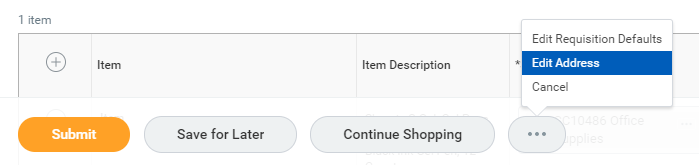How to use cyBUY
cyBUY is Iowa State University's e-Procurement program. This program has been designed to allow for the procurement of supplies and equipment from contracted suppliers in a streamlined online marketplace available through Workday. Higher limits, less paperwork, and faster receipt of orders are just a few of the benefits.
Creating an Order
Any employee may create an order from a cyBUY Supplier. A Quick Reference: cyBUY Ordering (an eleven-step visual guide) and a Workday Knowledge Base Article (KBA) have been created to assist you. The Workday Knowledge Base Article can also be accessed through the Procurement Services website.
All FSD Procurement and Expense Specialist (PES) are also able to create cyBUY orders on your behalf. Please send an email to finance_delivery@iastate.edu or send a request through Service Now with the item(s) you would like to have purchased, your worktag, and the university business purpose for each item.
How to Access cyBUY through Workday
From the Workday menu, Select cyBUY and click Connect to cyBUY from the menu on the left side of the screen or type in “Connect to Supplier Website” in the search bar at the top of Workday and click Connect to Supplier Website.
Basic information from your profile will automatically populate. You can change the Requester name if you are ordering on behalf of someone else.
Verify the Ship-To Address that auto-populates contains your room or suite number along with the building street address. If you need to change the address so that it includes your room number, please follow the instructions here.
See the How and when can I change my cyBUY addresses for my order? section of this FAQ for how to change the Ship-To and/or Deliver-To addresses.
Enter a Worktag, if you have one. Click OK at the bottom of the screen.
Click Connect on the right side of the screen.
The page will refresh and open with our cyBUY Supplier Marketplace.
Select a supplier and find the items you need to purchase.
Add items to your cart and click checkout.
- Depending on the supplier you are ordering from, you may need to click checkout or Transfer to Procurement System from a following screen for your order to be transferred from the supplier’s system back to cyBUY.
- Confirm your items in cyBUY and then click checkout.
- At this point, your order will be transferred into Workday where you will need to click checkout at the bottom of the page.
- On the Workday Checkout screen, you will enter your university business purpose in the internal memo field and click submit.
Avoiding cyBUY Order Submission Errors
First, if you already have items in your Workday cart, please be sure to complete that order before going back into cyBUY for another order to the same supplier or clear the items by using the trash can on the View Cart page in Workday.
Do not use the “Continue Shopping” option unless you are purchasing items from a different supplier.
If you are starting a new order, collect items in the cyBUY marketplace shopping cart and hold them there until you have a complete order ready for final purchase. Items will be held when you close the page, even if you don’t checkout from cyBUY.
To view the items in your cyBUY cart, click on the shopping cart icon in the upper right corner of the cyBUY Marketplace page and you can view all of the items you’ve collected and saved to submit later.
Collecting items in the cyBUY Marketplace cart, waiting to checkout and transferring the cart to Workday until you have a complete order ready for purchase will set you up for a successful order. If you have questions or concerns about this, please contact cybuy@iastate.edu.
What is a Non-Catalog Requisition?
Non-Catalog Requisitions are created for any items that are not available through cyBUY or Iowa State University Internal Stores (Bookstore, Central Stores, Chemistry Stores, Printing Services, Transportation Services) and cannot be purchased using a P-Card.
- Any employee may enter a Non-Catalog Requisition in Workday (Knowledge Base Article) or you can use the Request a Non-Catalog Requisition Form.
What is the routing process for a cyBUY order in Workday?
When a requester from a department or unit submits a cyBUY order:
- If it is for a total of $1,000 or more, contains radioactive/hazardous materials, and/or does not have a vaild Worktag or a university business purpose entered an FSD Procurement and Expense Specialist (PES) will review the requisition in Workday.
- If the cyBUY order contains a Grant Worktag, an FSD Grants Finance Specialist will review the requisition in Workday that is created from the order to ensure compliance with grant terms and conditions.
- If the cyBUY order total is greater than or equal to $5,000 the Cost Center Manager for the Worktags entered will review the requisition in Workday that is created from the order.
After all funding approvals have been received on the requisition in Workday a PO is created and sent to the cyBUY supplier.
You will receive a Workday notification when the PO is created and sent to the cyBUY supplier.
Note: The Cost Center Manager will approve payment of the transaction after the order is received through the P-Card verification process.
How and when can I change my cyBUY Ship-to address for my order?
From the Connect to Supplier Website page:
After clicking Connect to cyBUY you will be able to change the Ship-to address on the Connect to Supplier Website page (image below).
Click the x in the grey box next to the Ship-to Address that auto-populates.
In the now-empty search field you can type either:
- Your 4-digit room number or suite number. 0’s may need to be added to the beginning of the number to make it 4 digits. (Example: for Room 2, you would type 0002.)
- Your official building name. (Example: for Science II, you would type Science Hall.)
- Scroll through the options until you find the one that contains your room or suite number and your building street address.
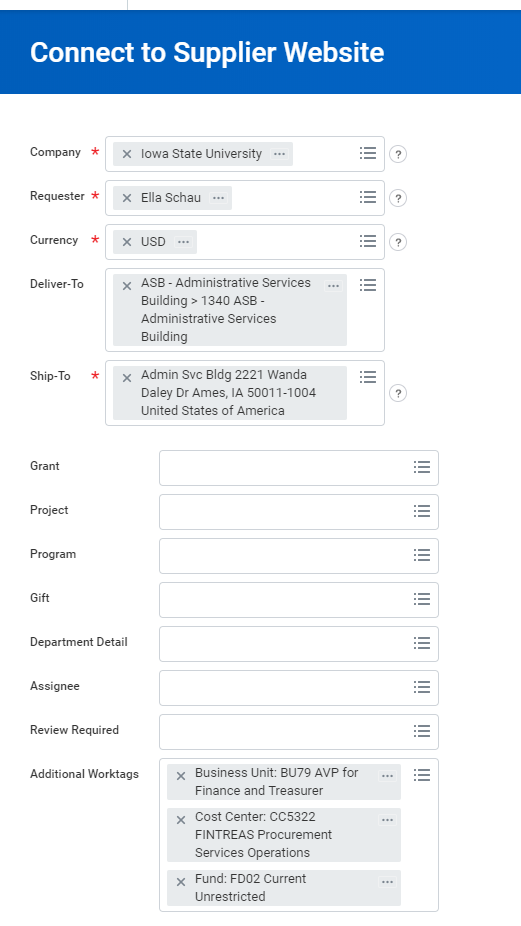
From the Workday Checkout page:
You can also change the Ship-to address on the Workday Checkout page by clicking on the three dots at the bottom of the page and selecting edit address (see image below).
What is the Deliver-to address in Workday?
Your Deliver-to address should be the same location as the Ship-to address and shouldn't be altered. The Deliver-to address is not submitted to the supplier.
What is the process when ordering items to be shipped out of the country?
When a requester from a department or unit is looking to have items sent directly from a cyBUY supplier to another country, there are VAT fees that will apply. Because of this we recommend that the supplier representative be contacted for a quote so that the fees will be included on the order.
Who do I contact if I have questions about an item in cyBUY that I want to purchase?
If you have a specific product and supplier chosen, please contact the supplier directly. Contact information for each of the cyBUY suppliers can be found in the General Information box located at the top right corner of the cyBUY Marketplace main page.
If you aren’t sure which supplier to use, see the cyBUY Supplier Information page or email our cyBUY team (cybuy@iastate.edu) for assistance.
Who do I contact if I need help finding an item?
Email a member of our cyBUY team (cybuy@iastate.edu) for assistance locating an item in the cyBUY Marketplace.
You can also contact the Procurement Agent that specializes in purchases made in that area. The Agent’s commodity areas can be found on the Procurement Services webpage.
Can I use cyBUY for personal purchases?
No, cyBUY should only be used for purchasing items with a suitable University Business Purpose and charged to University Funds.